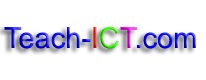GCSE ICT
GCSE ICT  Presentations
Presentations  Theory
Theory
6. Animation and transitions
Animation Effects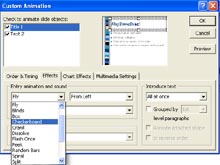
Custom animation is often added to a slide show. It can be used to delay the appearance of bullet points on the screen. This can help to keep the audience focused on what is being talked about at that moment rather than letting them read ahead and not listen properly. They can also be used to add dramatic effect or visual interest.
The key to using animation successfully is to pick one or two effects and stick with them throughout the presentation; using too many can be
confusing, can frustrate your audience, and can leave your presentations looking unprofessional.
Slide Transitions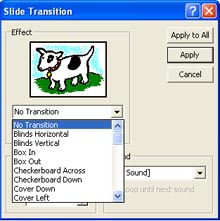
Slide transitions can be set up to govern how you move from one slide to another.
You can set your presentation to be timed so that it moves automatically to another slide after a certain length of time. This effect is used for informative presentations which are just left running for people to view as they walk past.
However, it is difficult to get automatic timing just right, some people read fast, some much more slowly. They can lead to frustration if some are kept waiting for the next slide for too long whilst others find they haven't read everything before the slide switches.
You can set the slide transition to different effects such as 'fade', 'blinds', 'checkerbox'. This can be set up on every slide so that the transition is consistent throughout the presentation, or it can be set up on particular slides only.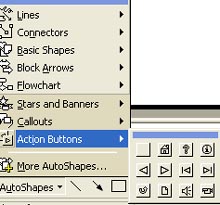
As with custom animation, the rule 'less is more' applies and it is wise to stick to just one effect throughout the presenation.
Action buttons or hyperlinks can also be used on slides to help you navigate through the presentation.
Hyperlinks can also be used to help you access a relevant website.
Challenge see if you can find out one extra fact on this topic that we haven't already told you
Click on this link: PowerPoint Action Buttons
Copyright © www.teach-ict.com