5. Menus
Menus are commonly found in most applications. They enable users to quickly select from a list of available options.
There are a number of different types of menu that can tailored for use in applications. Four types are discussed below.
full screen menu
A full screen menu does exactly what it suggests - it displays all of the available menu options on a full screen (see image)
Full screen menus are usually found on the opening screen of an application. They enable the user to quickly navigate to the section or action required.
Full screen menus can be customised to use company colours, font styles, icons etc.
pop up menu
This is a menu which is not visible until the user activates it by clicking on an icon or piece of hyperlinked text.
Once activated, a temporary window will open up, giving the user the choice of available options from which to select.
Once they have made their selection, the pop-up menu will disappear.
menu bar 
A menu bar is the strip of options usually shown towards the top of the application, usually underneath the title bar.
The menu bar shows the main categories of options that are available, e.g. file, edit, format, window etc.
When the user clicks onto an item on the menu bar, an associated pull-down menu will usually appear displaying all of the available options for that menu item.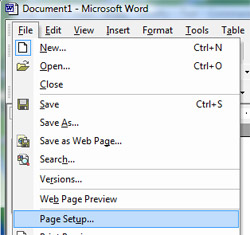
pull down menu
This menu is usually found in a graphical user interface.
When the user clicks a menu item on the menu bar of an application, a list of available options will be displayed in a vertical menu.
By hovering their cursor over an option, if further options are available (sub menus), they will displayed horizontally to the right of the main option.
Templates are discussed in detail in section 3.1.3 c.
challenge see if you can find out one extra fact on this topic that we haven't already told you
Click on this link: Software Menus
